Sharing photos from your Android to iPhone is a breeze! Try MobileTrans for a quick transfer of photos, contacts, and more. Use Move to iOS App for a stress-free shift. For direct sharing, go Bluetooth Photo Transfer route. Google Photos Transfer offers seamless wireless sharing. Try Email Photo Transfer for convenience with smaller batches. Utilize Google Drive for cloud security. Google Photos Sync easily organizes your photos. And for fast transfer, Wi-Fi methods with FileMaster App are handy. Discover the best method that suits your needs!
Key Takeaways
- Use MobileTrans for fast, secure data transfer without network, supporting over 8000 devices.
- Google Photos offers free, unlimited cloud storage for seamless photo sharing between Android and iPhone.
- Transfer photos via Bluetooth for direct sharing or use Google Drive for secure cloud storage access.
- Email multiple photos conveniently or sync effortlessly with Google Photos for easy cross-platform access.
- Utilize Wi-Fi transfer apps like FileMaster, supporting 18 data types, for efficient photo transfer between Android and iPhone.
MobileTrans – Phone Transfer
Transfer your photos seamlessly from your Android to your iPhone using MobileTrans – Phone Transfer. This software supports over 8000 Android and iOS devices, ensuring a smooth data transfer process.
With MobileTrans, you can transfer photos, contacts, notes, music, messages, call logs, and apps between your Android and iPhone with just a single click. One of the advantages of using MobileTrans is its ability to achieve fast transfer speeds without the need for network connectivity.
Additionally, the software guarantees that no existing data on your old phone will be erased during the transfer process, giving you peace of mind. Trusted by over 5 million users, MobileTrans prioritizes security, providing a safe environment for your data transfer needs.
Move to Ios App

You can easily set up the Move to iOS app on your Android device for a smooth transfer experience. Follow the steps to securely move your data, including photos, contacts, and messages, to your new iPhone.
The app's straightforward process guarantees a hassle-free shift from Android to iPhone.
App Setup Process
To commence the app setup process for transferring data from Android to iPhone, simply select 'Move data from Android' on your iPhone.
Once you've done that, follow these steps:
- Establish a secure connection between your Android and iPhone devices using a 12-digit code provided by the Move to iOS app.
- Choose the specific items you want to transfer, including your cherished photos, from your Android device to your new iPhone.
- Proceed with the transfer process, ensuring that all selected data, including photos, migrates successfully to your iPhone.
- If required, set up a new Apple ID on your iPhone to complete the switch seamlessly.
Data Transfer Steps
To initiate the data transfer from your Android device to your iPhone using the Move to iOS app, follow these sequential steps. First, make sure you have backed up your iPhone data. Then, during the setup process on your iPhone, select the 'Move data from Android' option. You will be prompted to download the Move to iOS app on your Android device. Once both devices are ready, follow the on-screen instructions to proceed with the transfer. Here is a table summarizing the data transfer steps:
| Data Transfer Steps | Description |
|---|---|
| Back up Android | Verify your Android device is backed up. |
| Select Transfer Option | Choose 'Move data from Android' on your iPhone. |
| Download App | Install Move to iOS app on your Android device. |
| Establish Connection | Use the 12-digit code for a secure connection. |
| Select Data to Transfer | Choose photos, contacts, and more for transfer. |
Bluetooth Photo Transfer

For efficient photo sharing between Android and iPhone devices, consider utilizing Bluetooth for direct transfer.
To successfully transfer photos using Bluetooth, follow these steps:
- Enable Bluetooth: Turn on Bluetooth on both your Android and iPhone devices.
- Pair Devices: Pair the devices by selecting the respective device names on each phone.
- Select Photos: Choose the photos you want to share on your Android device.
- Accept Transfer: Accept the incoming Bluetooth transfer request on your iPhone to receive the selected photos.
Remember to keep both devices within close proximity during the transfer process to guarantee a smooth and successful Bluetooth photo transfer.
Google Photos Transfer
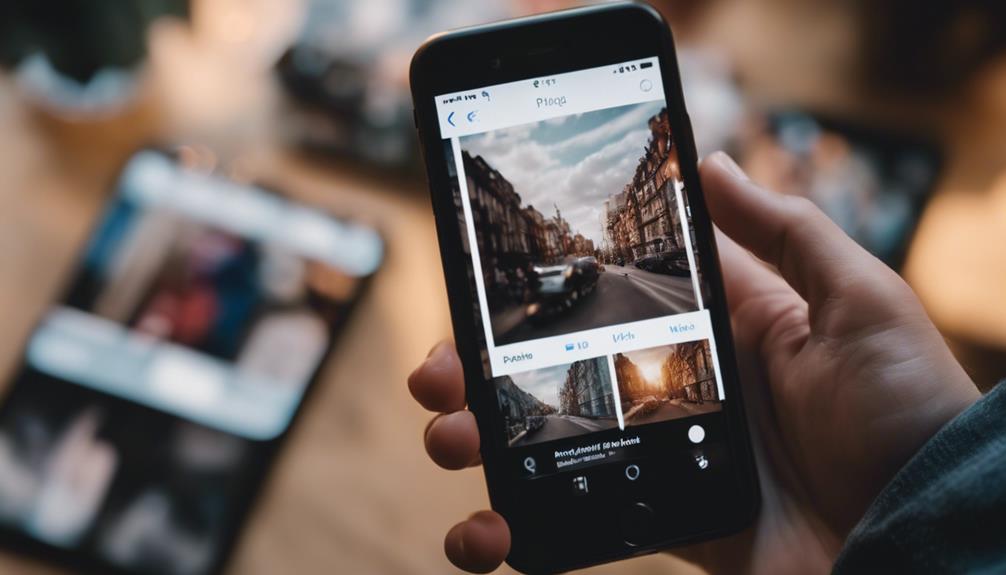
You can easily back up and sync your photos with Google Photos, making it effortless to transfer images between your Android and iPhone devices.
The app offers wireless photo sync, allowing you to access your entire library on both platforms for seamless sharing.
With Google Photos, organizing, editing, and sharing your photos becomes a smooth and streamlined process across different operating systems.
Google Photos Backup
When backing up your photos from an Android device to the cloud, Google Photos offers a seamless and efficient solution. Here's why Google Photos Backup is a great option for transferring photos from Android to iPhone:
- Free Unlimited Storage: Google Photos provides free unlimited storage for high-quality photos and videos, ensuring you can back up all your memories without worrying about running out of space.
- Cross-Platform Access: Once your photos are backed up, you can easily access them on any device, including an iPhone, by simply logging into your Google account.
- Automatic Organization: Google Photos automatically organizes your photos, making it easier to find specific pictures or moments without manual effort.
- Easy Sharing: The app allows you to effortlessly share your backed-up photos with others, whether they're using Android or iPhone devices, enhancing your photo-sharing experience.
Wireless Photo Sync
Google Photos' wireless photo sync feature facilitates seamless transfer of images between Android and iPhone devices, ensuring your photos are effortlessly accessible across platforms.
By utilizing Google Photos' wireless transfer capability, you can easily back up and sync your photos, guaranteeing that your precious memories are securely stored and readily available on both your Android and iPhone devices. The app offers free unlimited storage for high-quality photos and videos, ensuring that no loss in image quality occurs during the transfer process.
Additionally, Google Photos organizes your photos into albums, simplifying the management and sharing of your images with contacts or on various social media platforms.
To begin enjoying the convenience of wireless photo sync between your Android and iPhone, simply download the Google Photos app on both devices and follow the straightforward steps to initiate the seamless transfer of your photos.
Email Photo Transfer

For quick sharing of photos between Android and iPhone devices, consider utilizing email photo transfer. This method allows you to easily attach photos to an email and send them to the desired recipient.
Here are some key points to keep in mind:
- Send multiple photos: You can send several photos in one email, making it convenient for sharing multiple images at once.
- Ideal for smaller batches: Email transfers are well-suited for sending smaller batches of photos rather than large collections.
- Stable internet connection: To make sure that your photos are sent smoothly, make sure you have a stable internet connection.
- Check attachment size limit: Be cautious of the email attachment size limit to avoid any issues when sending larger photo files.
Google Drive Transfer
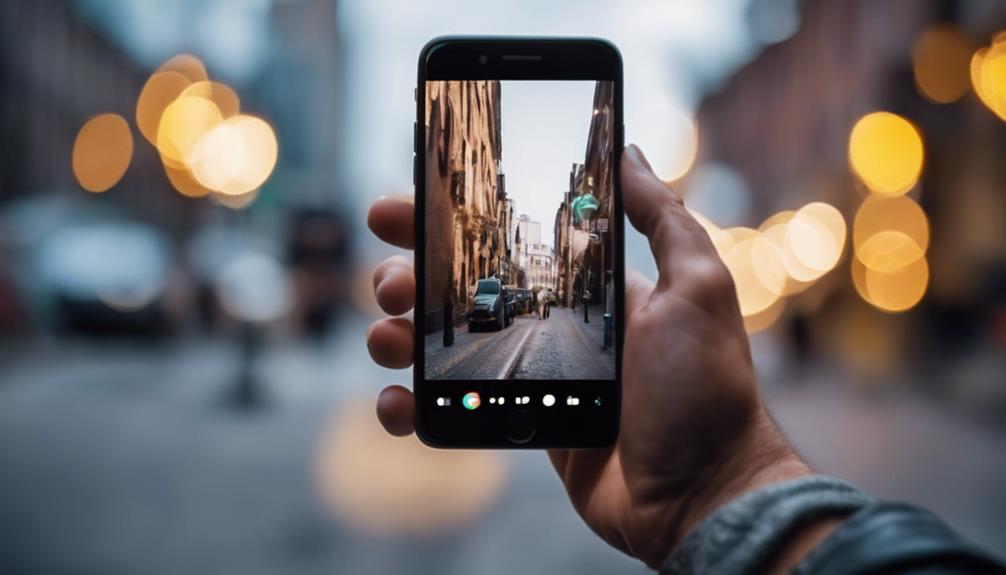
Consider utilizing Google Drive for seamless photo transfer between your Android and iPhone devices. Google Drive provides a simple solution for transferring photos by allowing you to upload them from your Android device and easily access them on your iPhone.
You can also share Google Drive folders containing photos with your iPhone, making it convenient to share multiple images at once. With Google Drive's cloud storage, you can securely store and transfer your photos across different platforms without hassle.
This method offers an efficient way to share photos between Android and iPhone devices, ensuring that your images are readily available whenever you need them. By taking advantage of Google Drive for photo transfer, you can streamline the process and avoid the need for complicated workarounds.
Make the most of Google Drive's capabilities to simplify the sharing of photos between your Android and iPhone.
Google Photos Sync

Syncing photos between your Android and iPhone devices is made effortless with Google Photos. Google Photos offers a convenient solution for transferring your photos seamlessly between different devices. Here are some key features of Google Photos sync:
- Free Cloud Storage: Google Photos provides users with free cloud storage for their photos, ensuring that your images are safely backed up and easily accessible on all your devices.
- Cross-Platform Access: Once you upload photos on Google Photos from your Android device, you can effortlessly access them on your iPhone after syncing, eliminating the need for manual transfer.
- Automatic Backup: Google Photos offers automatic backup and sync options, making it a hassle-free process to transfer your photos between devices without any additional effort.
- Direct Sharing: Users can conveniently share photos from Google Photos to iPhone users by creating shareable links or shared albums, enabling quick and easy photo sharing across different platforms.
Wi-Fi Transfer Methods

Explore efficient Wi-Fi transfer methods for sharing photos between your Android and iPhone devices effortlessly. Utilizing Wi-Fi transfer apps like FileMaster can streamline the process of transferring photos wirelessly. By connecting both devices to the same Wi-Fi network, you can guarantee a smooth and efficient transfer of your images without the need for cables or an internet connection.
The FileMaster app offers support for up to 18 different data types, providing you with secure and versatile options for transferring photos from your Android to your iPhone. With its user-friendly interface, you can easily navigate through the app to initiate the photo transfer process. This app simplifies the task of sharing photos between devices and ensures a hassle-free experience for Android to iPhone photo transfer.
Make the most of the convenience and simplicity that Wi-Fi transfer methods, particularly using the FileMaster app, offer for seamlessly sharing your cherished photos between your Android and iPhone devices.
FileMaster App Usage
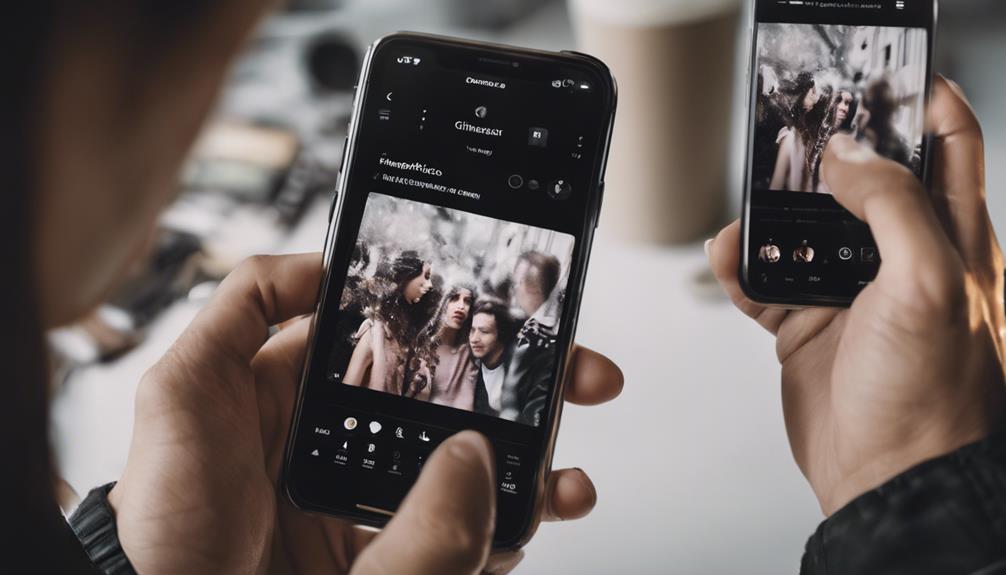
Utilize the FileMaster app on both your Android and iPhone devices to smoothly transfer photos over Wi-Fi without the need for cables or an internet connection. With this app, you can easily manage data transfer between your devices.
Here are some key features to help you seamlessly transfer photos from Android to iPhone via the FileMaster app:
- Install FileMaster on both your Android and iPhone devices.
- Connect your devices and access the iPhone file manager folders for easy photo transfer.
- Transfer up to 18 different data types across 6000+ devices, including WhatsApp data.
- Enjoy secure and efficient photo transfer between your Android and iPhone devices.
FileMaster not only guarantees a secure transfer but also offers additional functions like video tutorials, data transfer without the need for a PC, and a straightforward transfer process.
Make use of this app for hassle-free photo sharing between your Android and iPhone devices.
Frequently Asked Questions
What Is the Easiest Way to Transfer Photos From Android to Iphone?
Transferring photos from Android to iPhone is simple. Use MobileTrans for one-click transfer or Apple's Move to iOS App for a seamless migration. Opt for Bluetooth transfer or Google Photos backup for easy photo sharing.
What Is the Easiest Way to Share Photos Between Iphone and Android?
To share photos between iPhone and Android, use MobileTrans for seamless transfer. Connect the devices, select photos, and transfer with a click. It's quick and efficient. Say goodbye to photo transfer hassles with this easy method!
How Do I Transfer Photos From Android to Iphone Using Share It?
To transfer photos from Android to iPhone using SHAREit, simply download the app on both devices, select the photos you want to share, and send them wirelessly. It's a quick and convenient way to transfer files.
How to Share Photos From Android to Iphone Without Any App?
To share photos from Android to iPhone without any app, enable Bluetooth on both devices. Select the photos on your Android, send them to the iPhone via Bluetooth. Accept the transfer request on iPhone for seamless sharing.
Conclusion
To wrap up, sharing photos from Android to iPhone is easier than you think with these methods.
Did you know that according to a survey by Statista, 95% of smartphone users have switched from Android to iPhone in the past year?
With options like MobileTrans, Move to iOS, and Google Photos, transferring your memories has never been simpler.
Choose the method that works best for you and start sharing your photos with ease.










